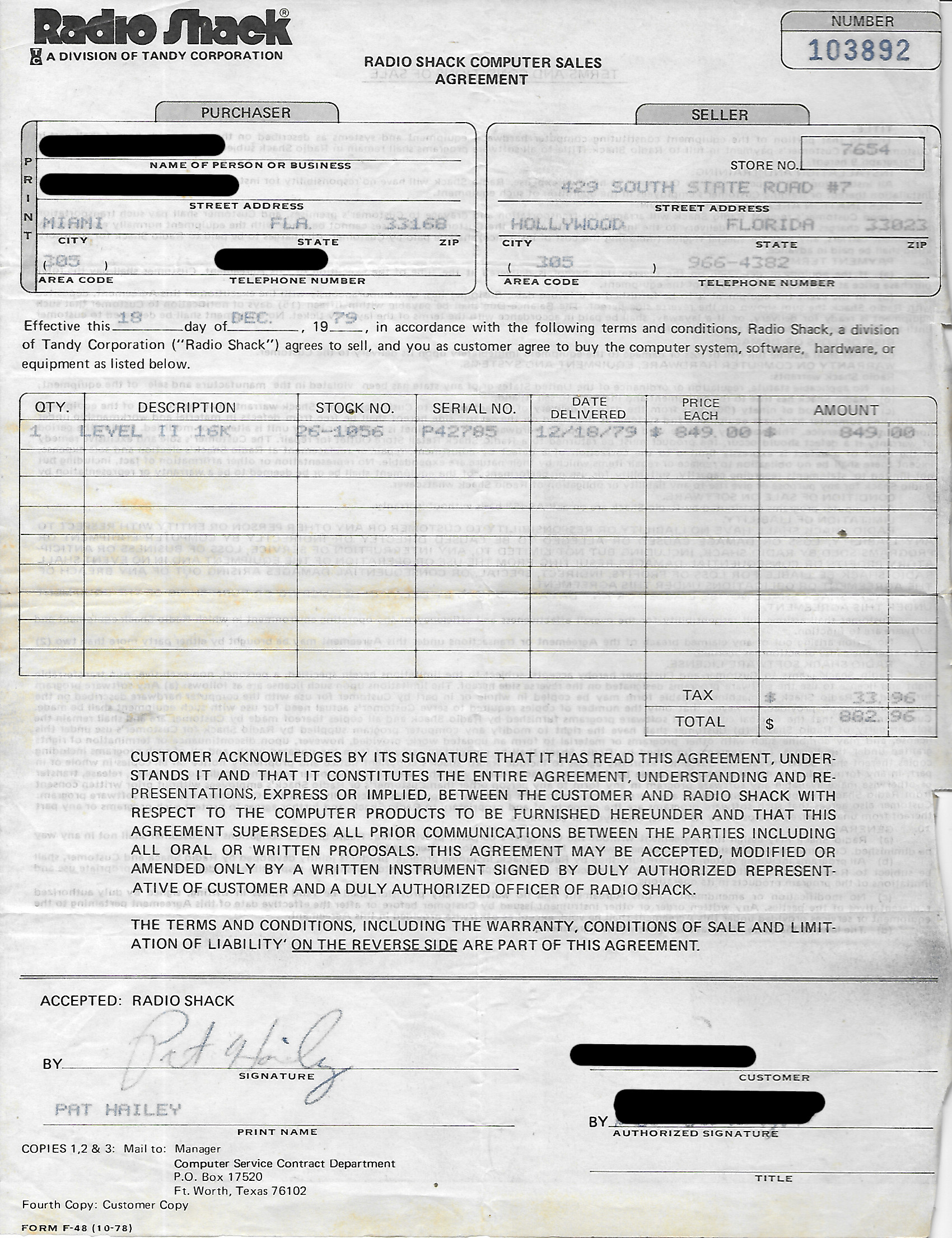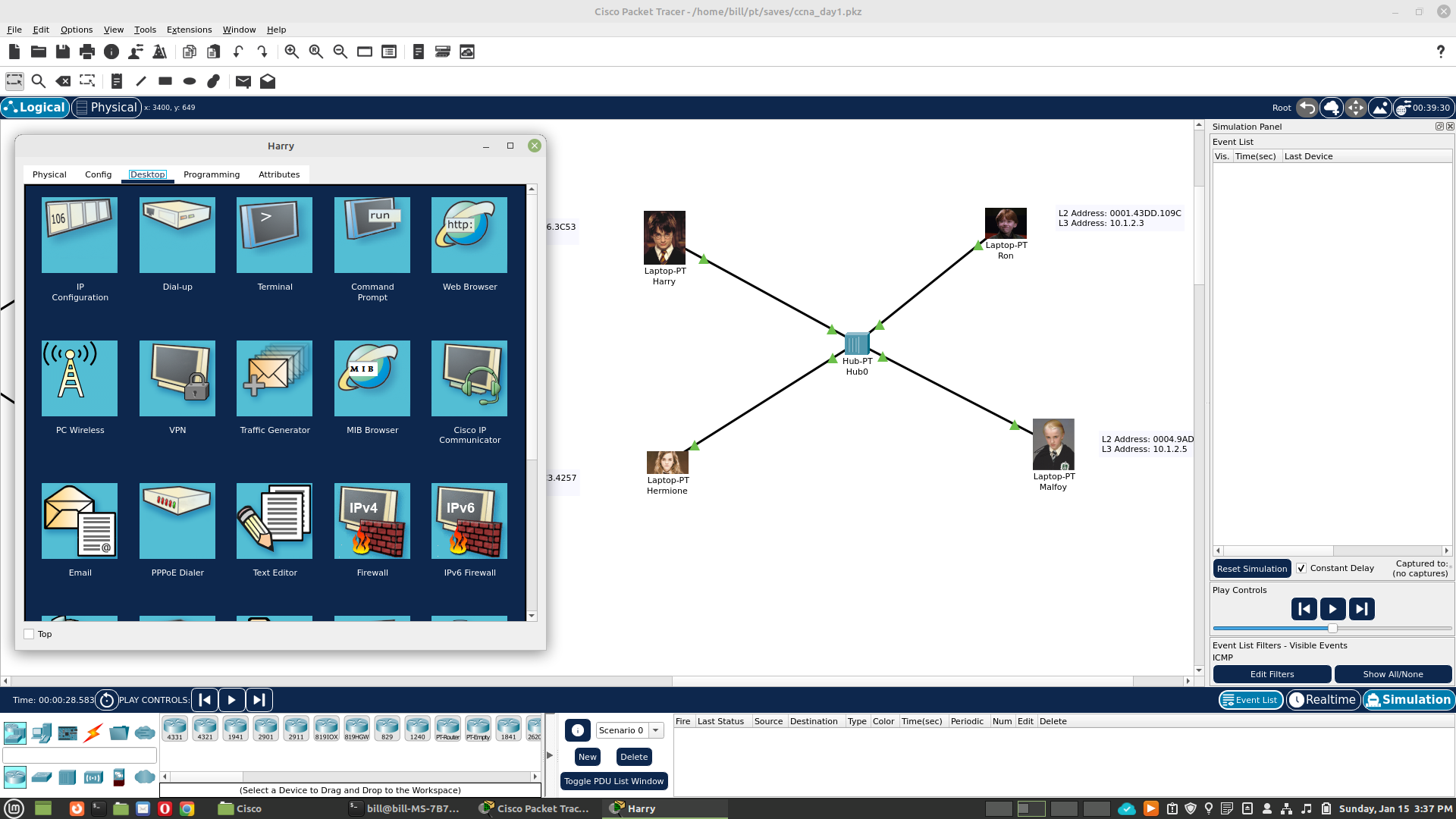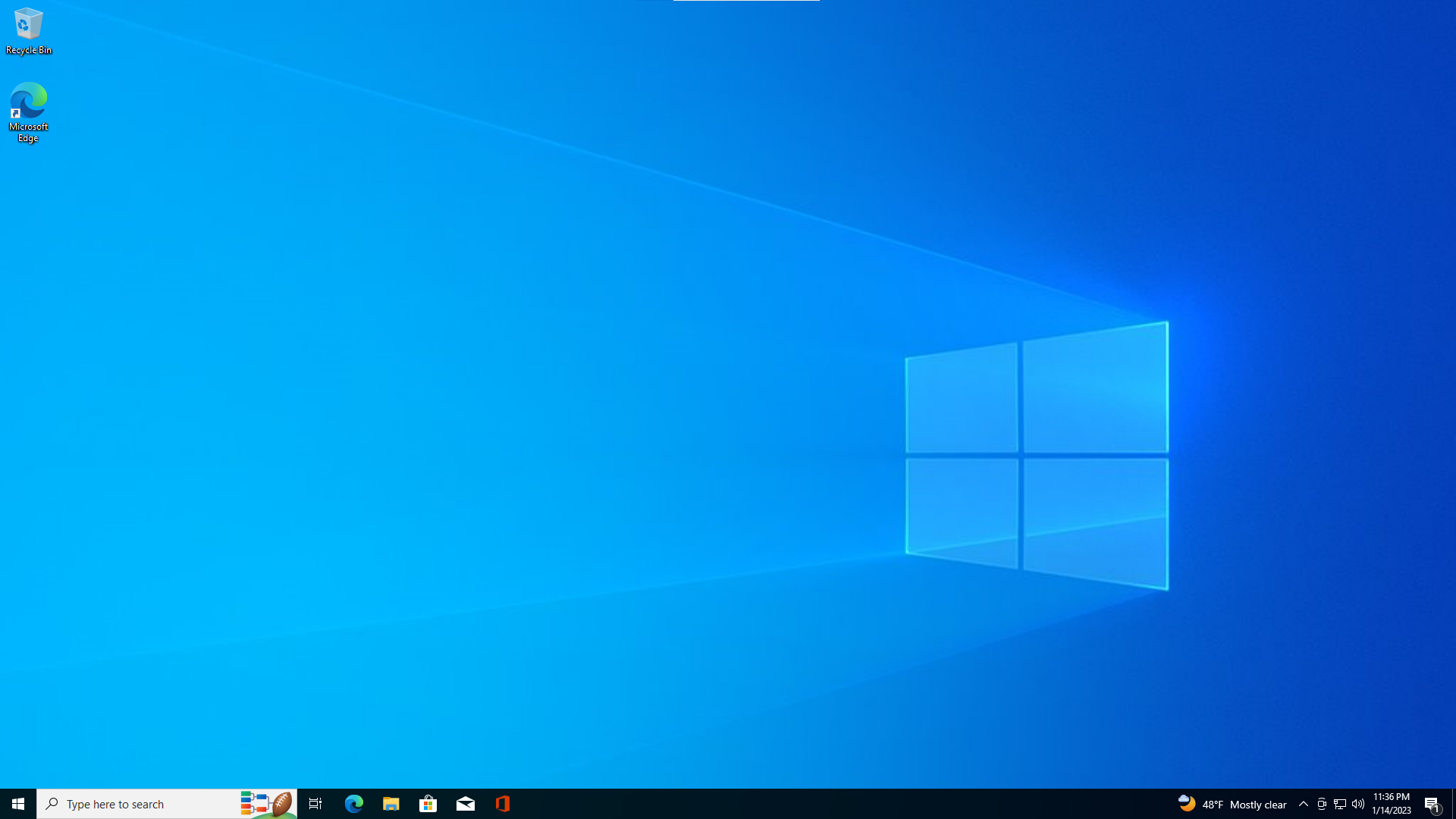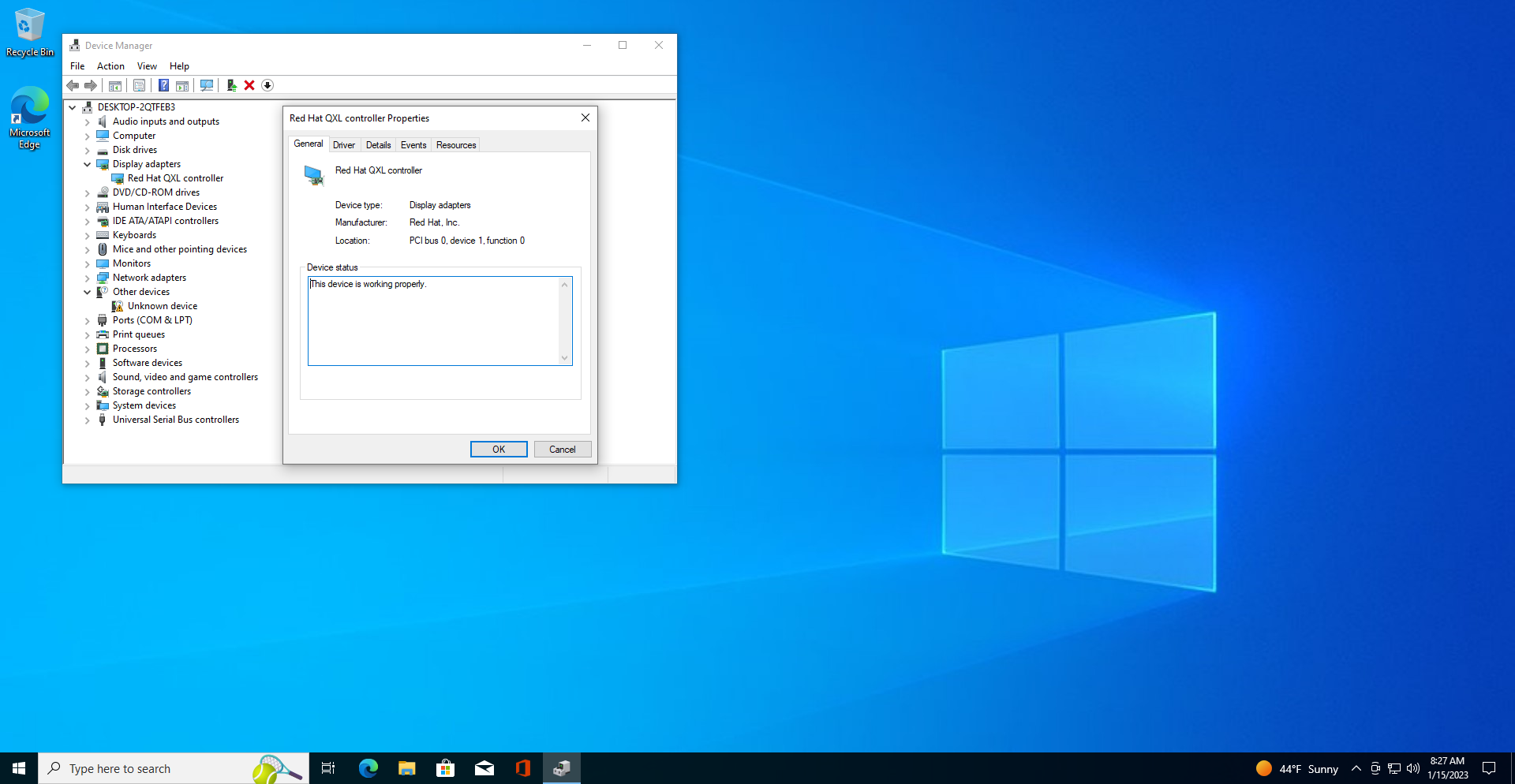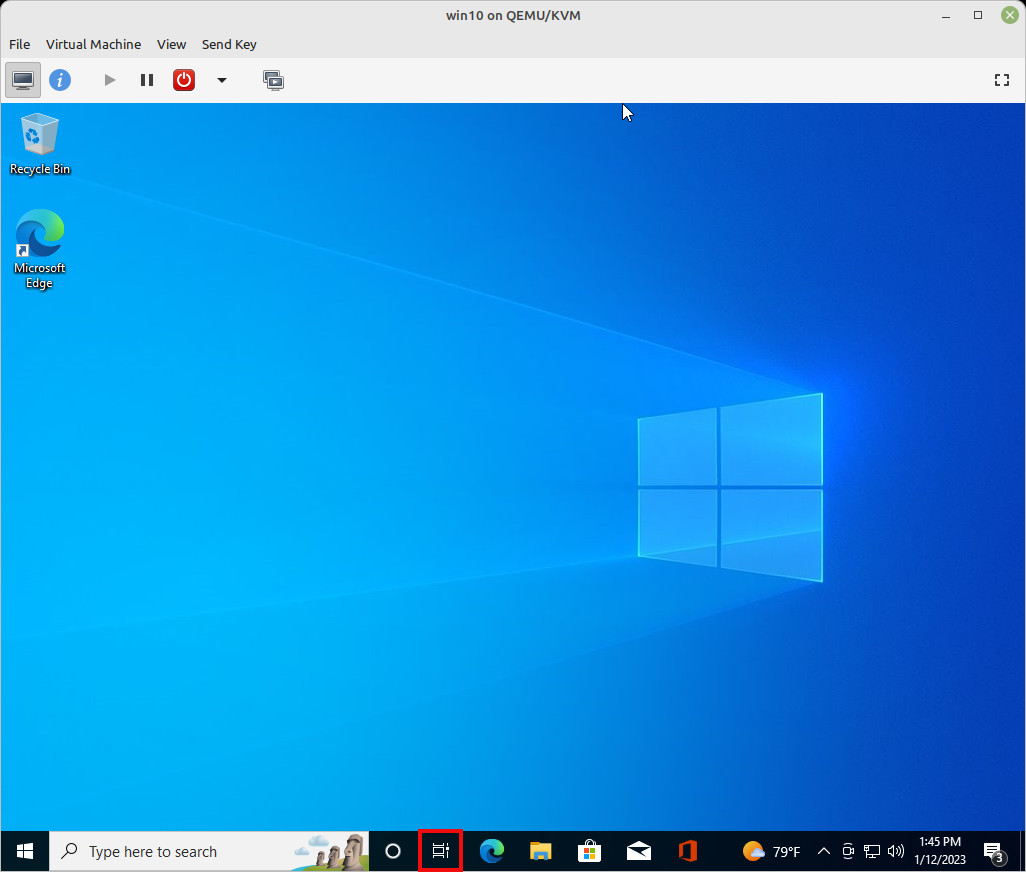I was tired of always going to my appimage folder and double-clicking the appimage to run it. I looked at so many write ups on this with no success. This didn’t seem like rocket surgery. TBH many of them didn’t even seem logical. For example just create this text file and the app will show-up in your menu. I even logged out then back in. One of them seemed like it should have worked, at least go further than it did (right click on start menu then click configure) on Cinnamon but didn’t. Nothing popped up when I clicked configure. That seems like a Cinnamon problem. A write up should be clear enough that I can follow it. This isn’t like compiling the kernel.
I finally found a YouTube video that followed a Arch Wiki so I was a little skeptical…but it worked. I already felt better when he showed the “update-desktop-database” command and it was available on my system. In my case “update-desktop-database ~/.local/share/applications/”. I mean really just create a textfile and it should work? Seems logical to me that you need to tell the system that there has been an addition you should be aware of.
Here’s the entry for for Bitwarden…/home/bill/.local/share/applications/Bitwarden.desktop
[Desktop Entry]
Type=Application
Name=Bitwarden
Comment=Bitwarden
TryExec=/home/bill/AppImage/Bitwarden-1.33.0-x86_64.AppImage
Exec=/home/bill/AppImage/Bitwarden-1.33.0-x86_64.AppImage
Icon=/home/bill/AppImage/icons/bitwarden.svg
Actions=
Name[en_US]=Bitwarden
MimeType=x-scheme-handler/bitwarden;text/html;
Yes Name is there twice I entered the 1st one. Which apparently it ignored and added it’s own Name= at the end along with the MimeType=. However it’s name appended .desktop which looked tacky in the menu so I removed it. For Icon= I usually looked for .ico but this was a svg, which also worked.
Here’s the video…