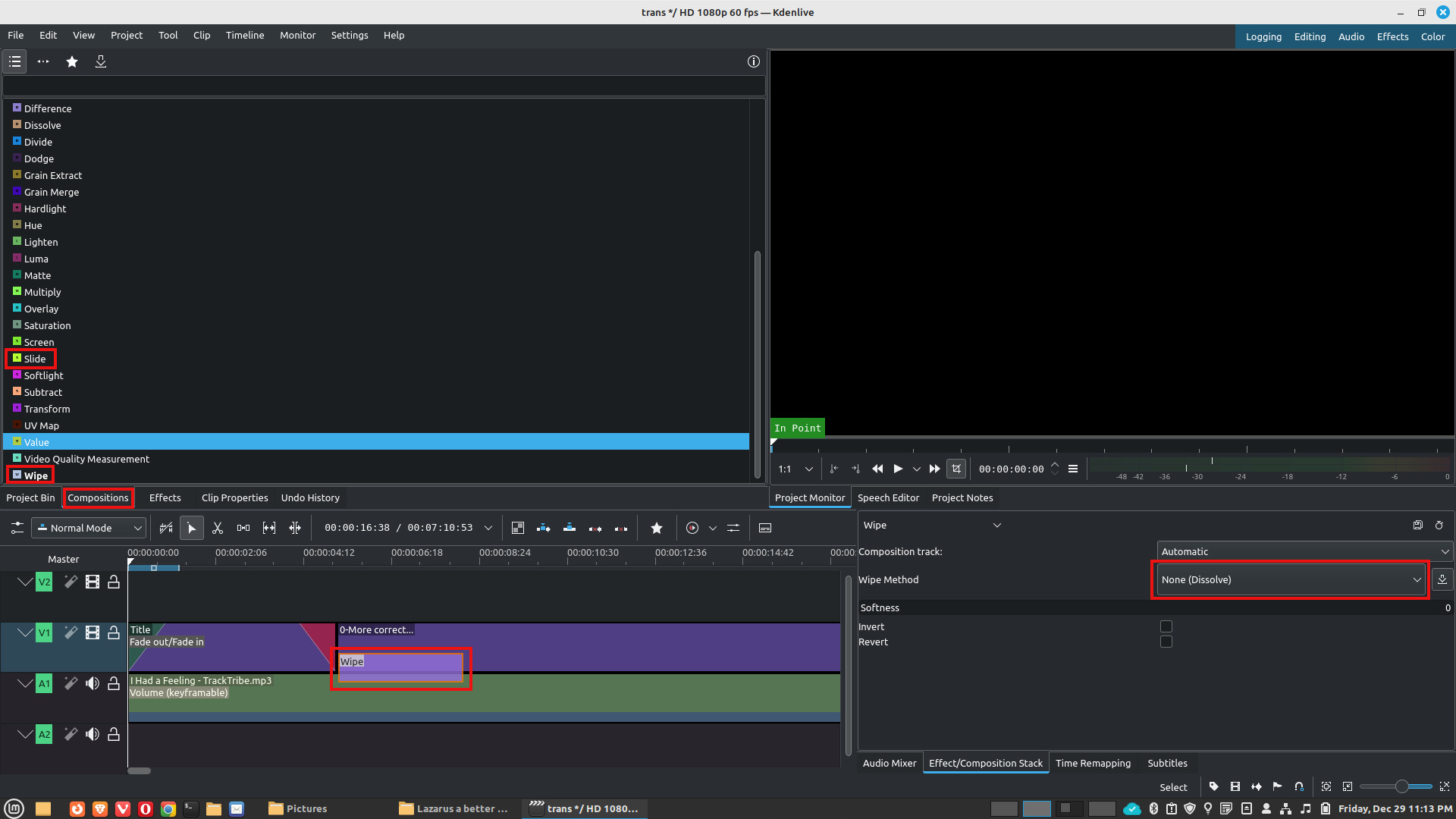Transitions between scenes can make a video look less amateurish. I could have said more professional, but I don’t like to use that word for anything describing my artistic abilities. In most of my recent videos, I didn’t use any. I probably used 10 different transitions a few years ago in a video I did about my daughter. But I don’t remember much. Anywho, this applies to version 23.08.4.
Kdenlive chages so much that many older YouTube videos are not very useful.
Also all the YouTube videos I saw, used a method that IMHO, over-complicated the procedure. It was only for a transition where one video bleeds into another video. It involved placing the clip or scene (you want to transition to), above and slightly to the left of the previous scene. My first thought was what if you have 20 more clips you want to transition to. Do you keep inserting video tracks above the previous track? Then I thought about it and realized that after the transition, you could cut it and move the rest of the clip back down. But I didn’t see any video that addressed this. Maybe it was obvious to others.
The easiest transition…fade in/fade out. Move your mouse pointer to the upper corners of a clip and drag the red circles below away from the edge.
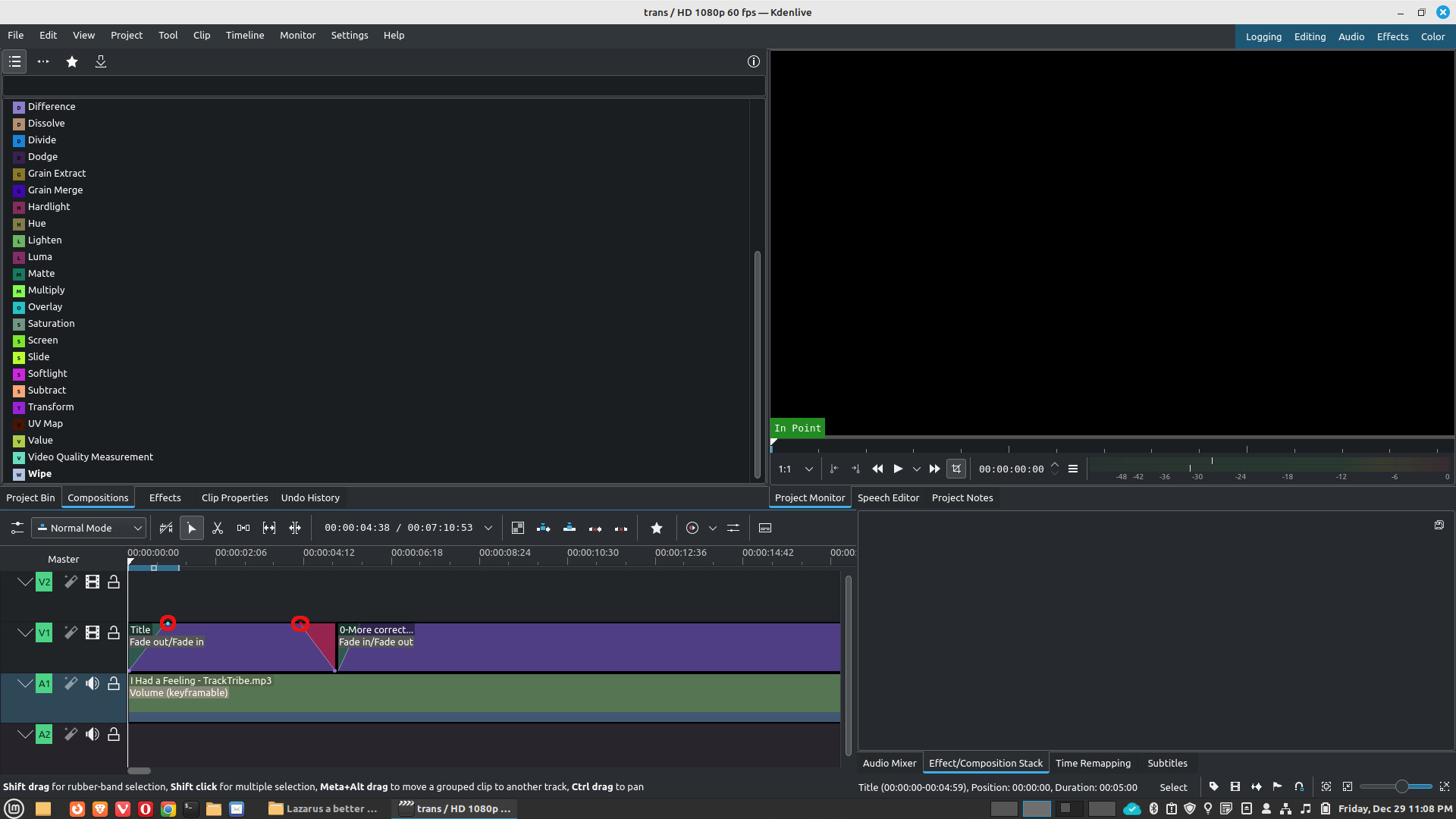
Some more advanced transitions. Note the red rectangles. Select Slide or Wipe from the Compositions tab below and drag down to a clip. It took me forever to realize that these were in Compositions…I thought they were in the Effects tab. As you can see below, Wipe has been dragged to the 2nd clip. Then you can make various changes/selections from the Effect/Composition Stack tab in the bottom right portion of the screen.