Edit mode…
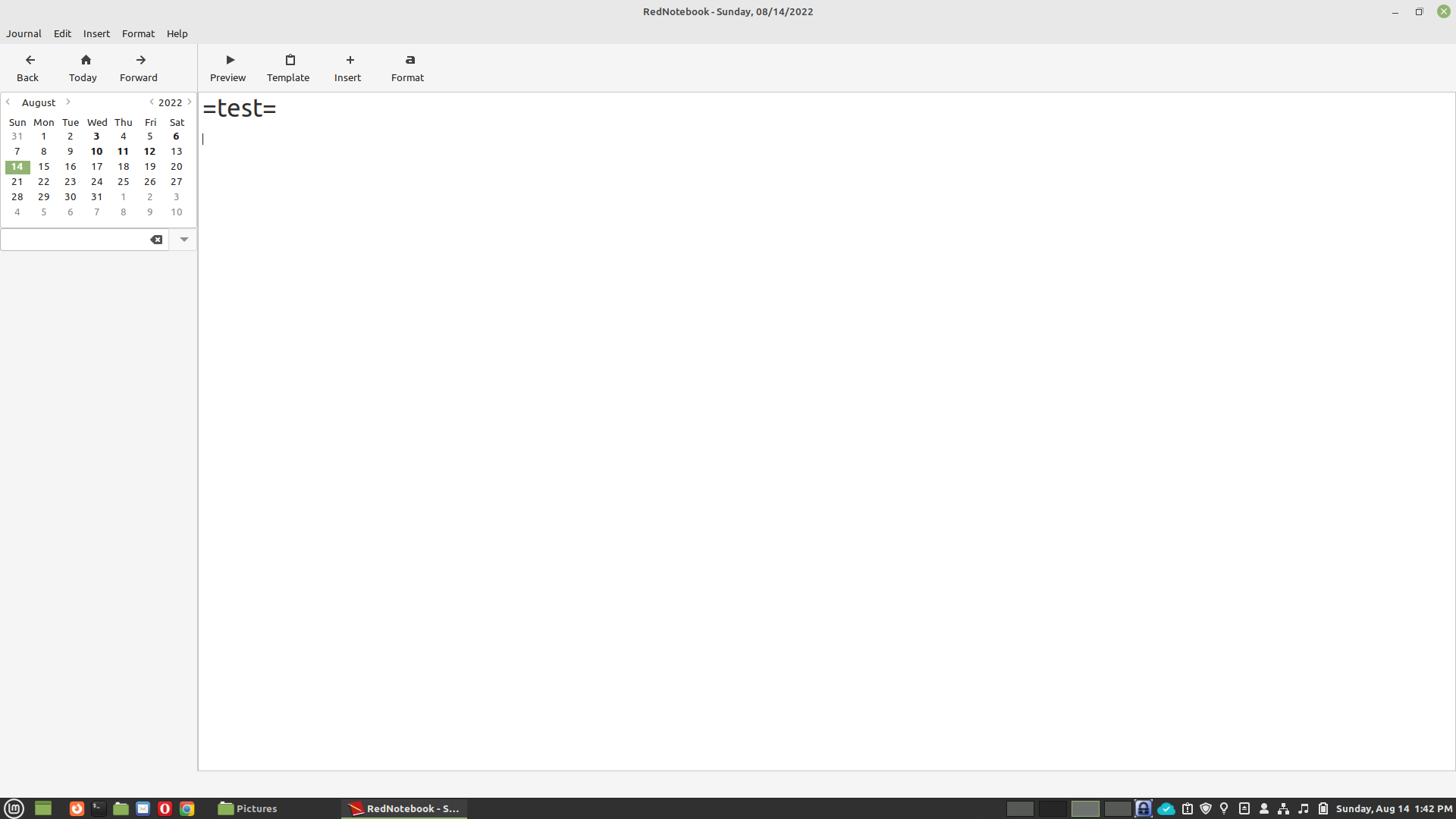
After pressing Preview…
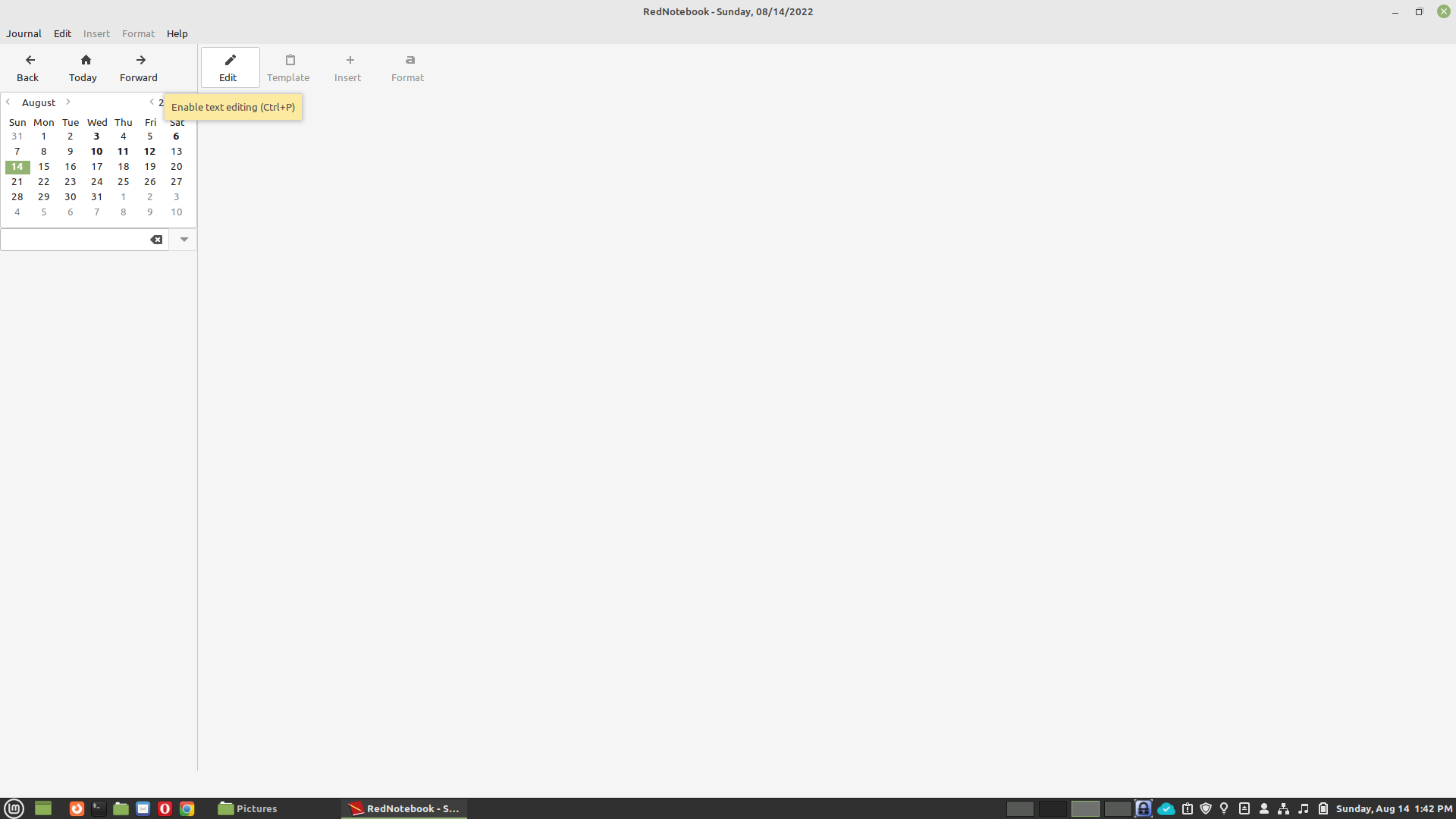
Mostly computer thought's and stuff I've done!
Edit mode…
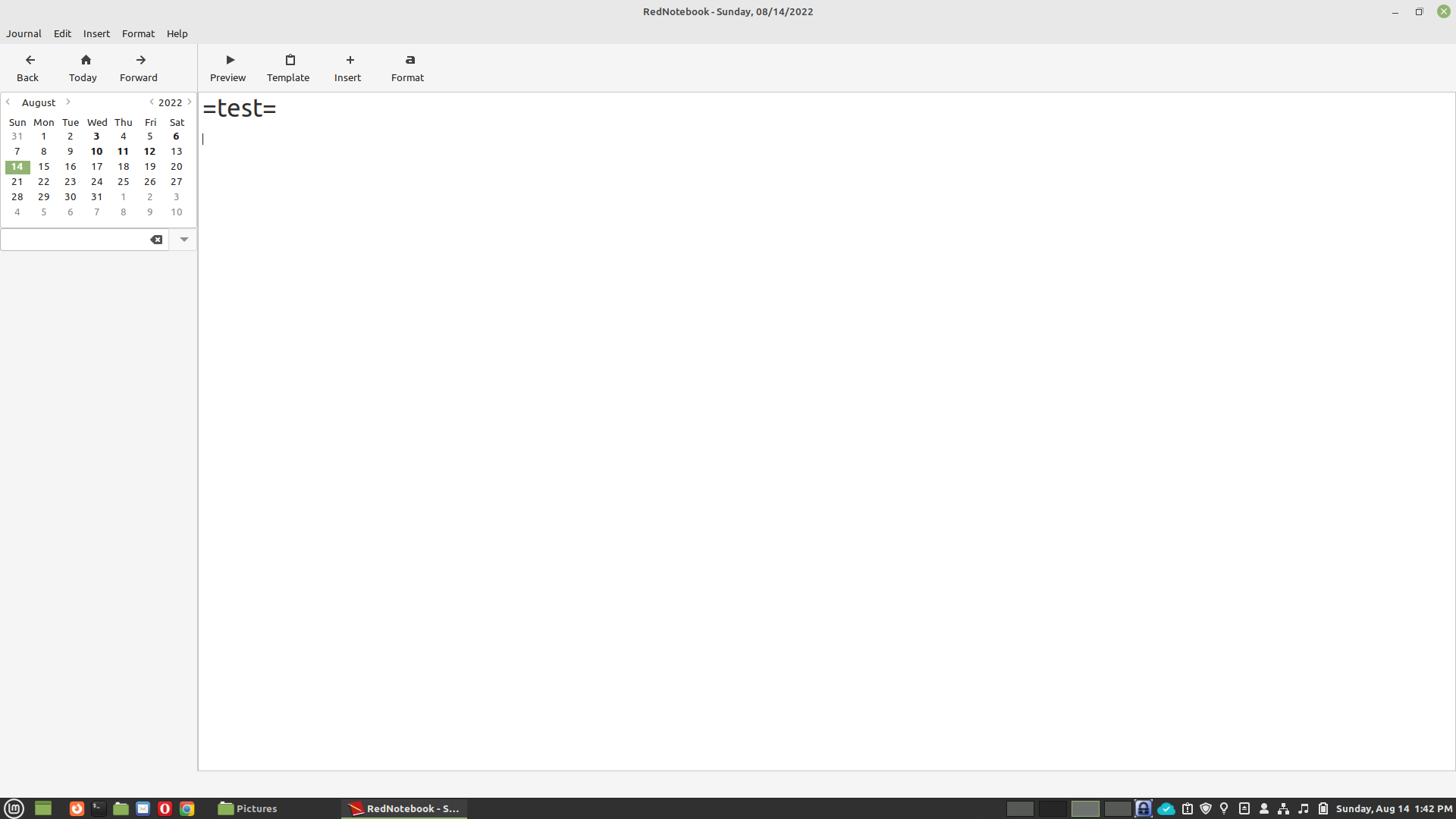
After pressing Preview…
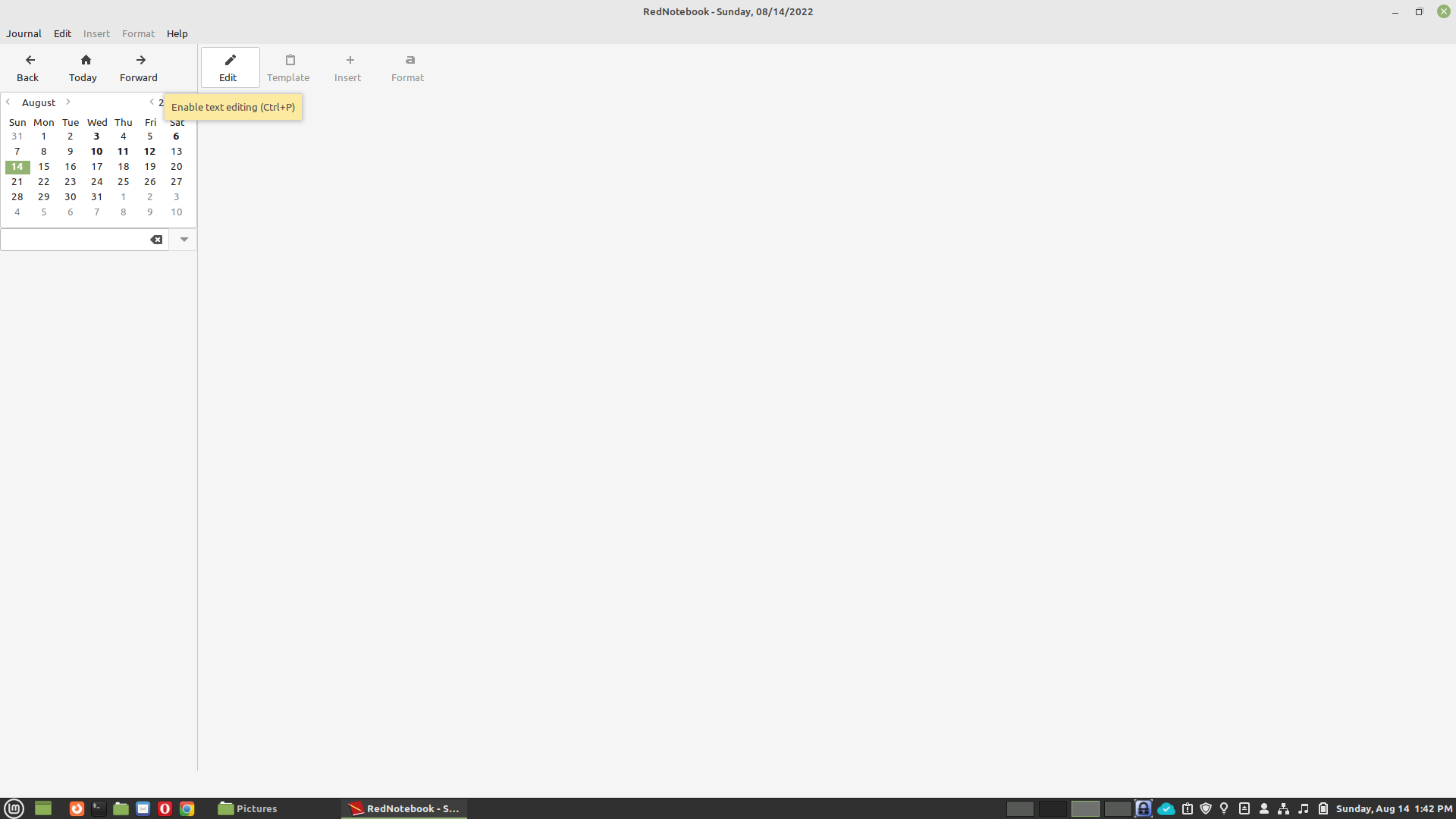
This is a followup on the previous post. I’ve been using RedNotebook for years…but apparently wrong. I guess I should have signed up for a Udemy course to master this “complex” software. Until trying to add pictures yesterday, I’ve only used it in text mode like a journal. So I saw another user’s response to his same problem of adding a picture. Seemed simple enough, I needed to press the preview button because I’ve be using it in edit mode for years. That worked for him.
Except when I press preview the whole page is blank! No pictures or text. Same thing with any previous post. So now I must look for a tutorial on using RedNotebook? I mean…really! Why isn’t something so basic…intuitive? I didn’t need a tutorial to add pictures in MS-Word of LibreOffice. Of for that matter this software…WordPress.
I wanted to document my dryer’s clogged with lint, cleaning. So I thought I’d use the insert picture option, to show before and after pics. But no picture showed…only a text path. How useful…NOT! I thought this can’t be right and Googled FAQs and RedNotebook questions. Because obviously why would you expect to see a picture when you choose insert picture? You know like you would with MS-Word or LibreOffice Writer.
Usually I have some sort of project I want to work on. But not lately.
Was looking at and impressed with Anki because my daughter loves making flash cards for school learning. However she’s an iPhone user and their app is $25. So I heard about this app in Anki vs Quizlet videos. Although it doesn’t appear that they have a desktop Linux app.
My daughter likes to make flash cards for her school work. I like to watch reaction videos of Americans speaking fluent Chinese to Chinese people. Which led me to a video about learning languages. Which led me to a video about people learning anything. Which led me to hear about Anki. Which brings me back to the first sentence. You don’t have too but you can sync to the cloud the sync to your android phone (free in my case)…or vise versa. It seems the iPhone app is $25…ouch! Seems very useful and lots of YouTube tutorials.
As iconic and important as the Apple was in the 1970s I don’t really know much about it. I decided I’d look into it a little. I downloaded linApple emulator. It almost seemed like floppy’s were required. But I know that can’t be true. This site claims 670 cassettes at the time of this post. I also found this website that pointed me to this browser based emulator, which appeared to have 2 floppies attached. I found this emulator that mentions cassette support but it didn’t work on my system. So perhaps it’s not common on an emulator…at this time. So my curiosity ends for now. Because I’m only interested in what I would have started with in those days. The TRS-80 Model I Level II had a pretty decent Basic.
I really hate when a window is fullscreen…you press the resize button, and basically it stays the same size. This also makes it very hard to grab the resize border edges to manually resize it. I think if a screen is fullscreen then pressing the resize button should automatically resize the window down by at least 75% or maybe even just 90% of the screen size that way you can at least grab the edges to manually resize it yourself.
A list of retro kits I have an interest in
PiDP-11 (DEC PDP-11 mentioned previously)
PiDP-8 (DEC PDP-8)
IMSAI 8080 Another
Altair 8800 Assembled
Altair 8800b
Downloaded and trying to learn this program. So these are first impressions. There are a lot of options so I’ll say upfront that things may not initially work because of my unfamiliarity with the program. At start it defaults to Model III.
One thing I wanted to change under view right off the bat was “Sharp Display”. I found “Authentic Display” too blurry. Then I wanted to do was cload a Star Trek cassette, and run it. So I…
Switched to model 1
Inserted the cassette
Typed BASIC (Because it starts in TRSDOS mode)
Typed cload
The asterisks didn’t flash and the program didn’t load.
I then tried the sdltrs emulator booting into Level 2 Basic
Inserted the same cassette
Typed cload and it loaded (asterisks flashed)…and ran!
I haven’t yet figured out how to get trs80gp to just boot into Level 2 Basic without TRSDOS.
I did try booting sdltrs into TRSDOS then switching into Basic and to my surprise it didn’t cload the program either.
I dug a little into the trs80gp website and saw he used a cassette program right from the command line. I tried that and it worked…and loaded extremely fast. Especially if you type “trs80gp sst.cas -turbo“. Something I noticed was the text was lower case.
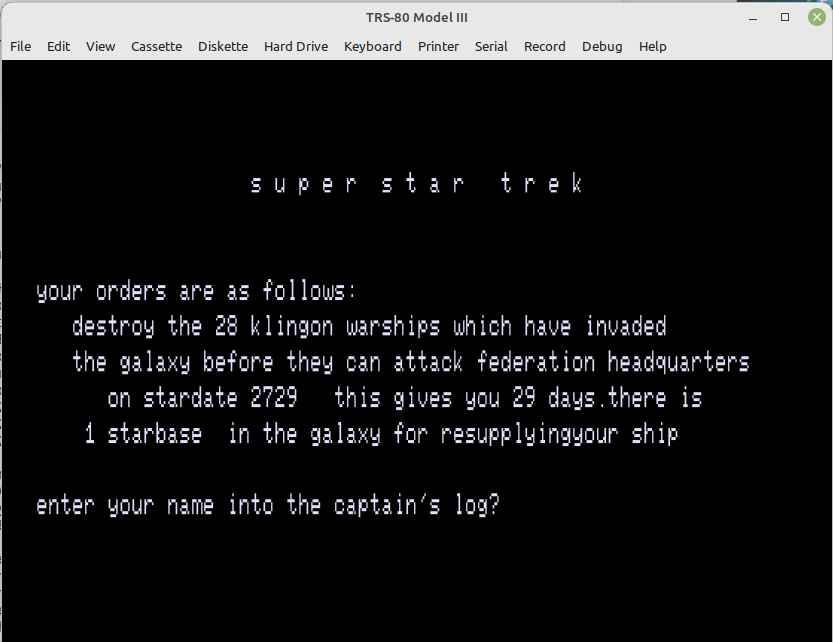
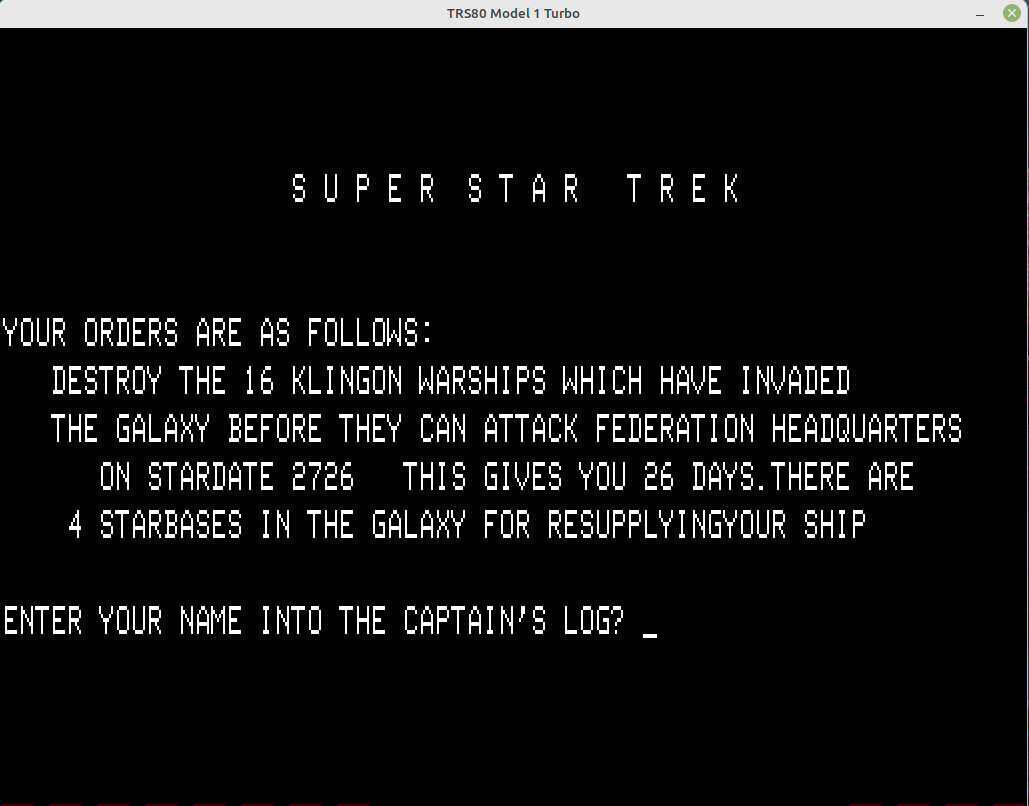
Important
OK I later found some options that started trs80gp in a more traditional TRS-80 Model 1 mode…
trs80gp -m1 -dx -nlc (Model 1, boot into ROM BASIC [cassette only], No lower case)
When starting like this…cload worked (after inserting sst.cas from the cassette menu)!
As a TRS-80 Model 1 user with only a cassette player, this is more familiar to me. And I would guess the vast majority of early TRS-80 owners had systems like me. Also I think that most systems on display in Radio Shack stores were like this.
Actually the best/fastest way to start the Super Star Trek program from cassette is…
trs80gp sst.cas -m1 -dx -turbo -nlc (-turbo runs it fastest)
Final thoughts…for now!
A very nice and powerful TRS-80 emulator with the ROMs included! My biggest complaint was the program download is binary programs with no checksum provided. I did contact/email the author on July 7th, and he kindly provided a sha256 checksum that matched the download.